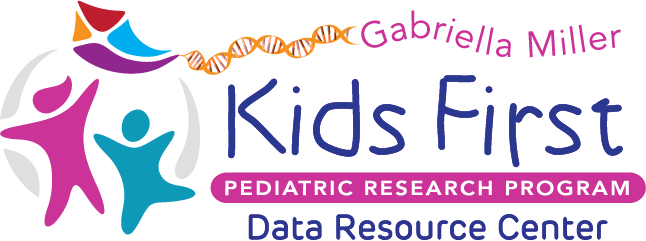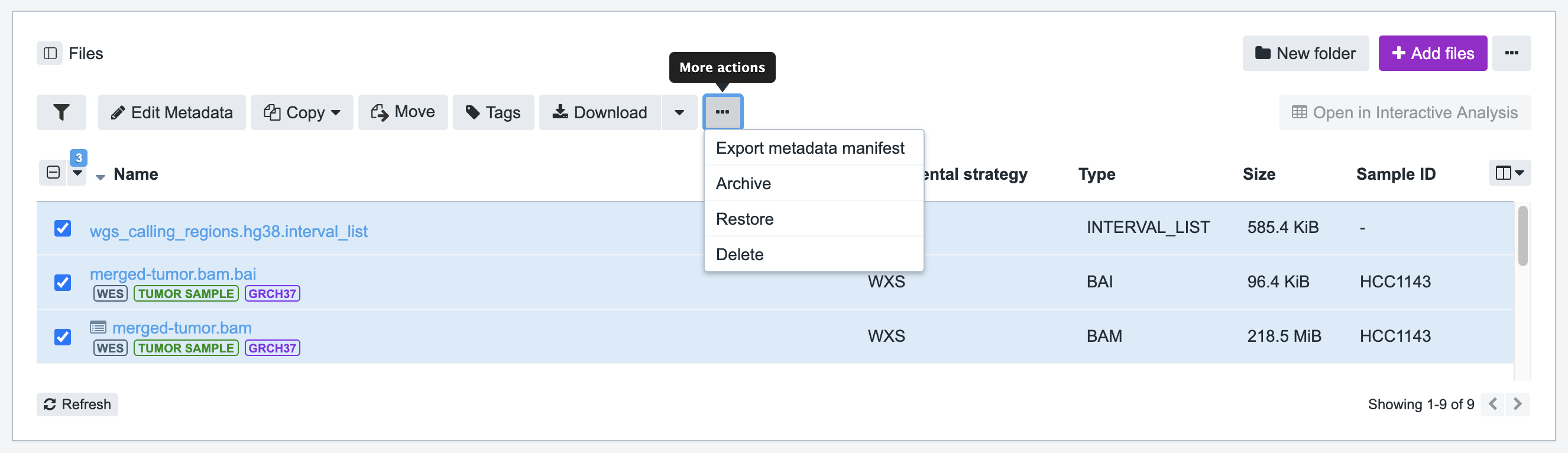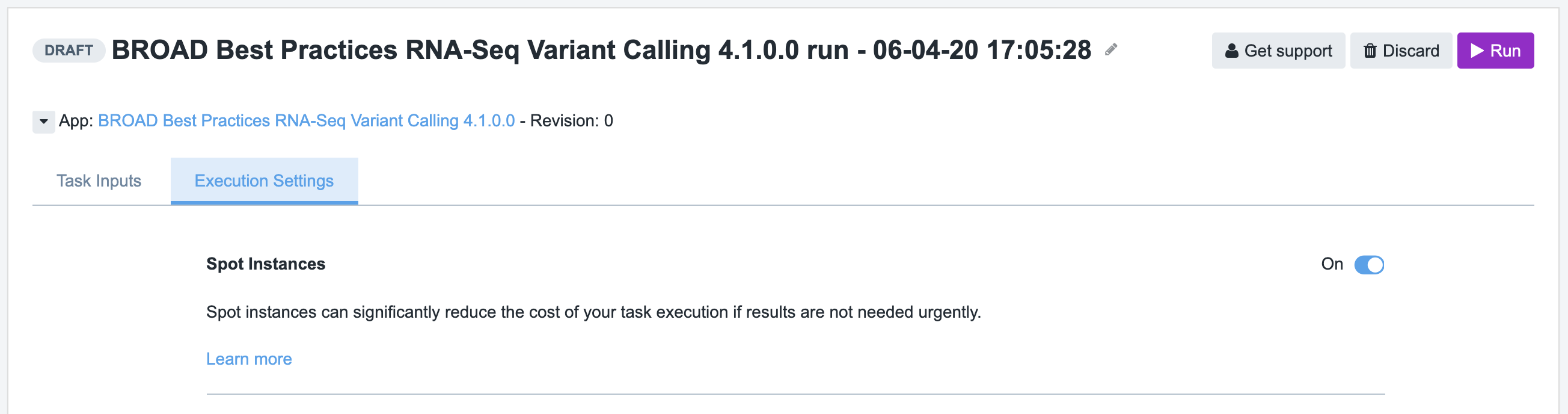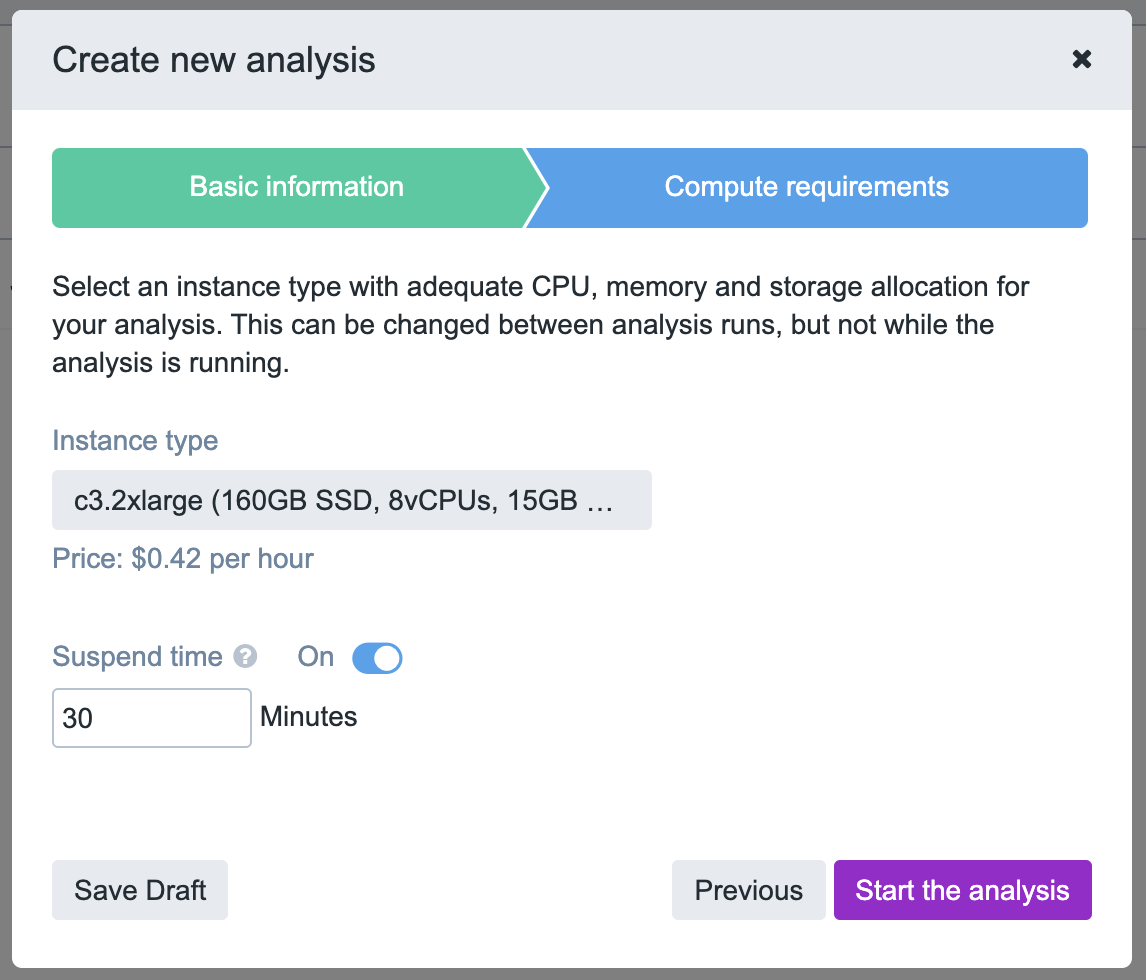Are there fees for using the Kids First Data Resource Portal?
No. The portal itself is free to use. Anyone can make an account and browse available datasets using the Data Exploration and Variant Search tools. If you have been approved for access, you will have the ability to Send files to CAVATICA for download and analysis.
Are there fees for downloading Kids First files from CAVATICA to our local systems?
No. There are no storage costs for files from the Kids First Portal on CAVATICA. Once you Send them to a CAVATICA project, you can follow the directions to export locally for downloading. This is offered to all users at no charge. In order to help reduce internal egress costs, we ask that each group download a particular set of files no more than two times.
Are there fees for storing files in CAVATICA?
It depends on the files.
There are no storage costs for Kids First files on CAVATICA that are sent from the portal.
All other files in CAVATICA projects incur storage costs. These include files that users upload to the project and any output that is generated by user workflows. User-generated files associated with Kids First files (for example, an index file that is generated from a Kids First alignment file) fall under this category and will contribute toward storage costs.
What is the rate for file storage on CAVATICA?
Rates change monthly and are based on those charged by Amazon Web Service. Exact rates will vary, but are approximately $0.022 per GB per month.
Are there fees for running workflows on CAVATICA?
Yes. CAVATICA is powered by calling AWS Instances in order to complete computational tasks. Costs depend upon how powerful the called instance is as well as how long the computation takes. On our most popular workflows, we have posted the results of benchmarking tests, providing estimates in time and cost per sample.
Are there fees for using the Data Cruncher on CAVATICA?
Yes. The Data Cruncher also runs on AWS Instances. Costs are based on the power of the called instance as well as the length of time the instance runs for. Estimated rates per hour for each Instance type are shown under Compute Requirements when creating a new analysis.
What are some tips and tricks for reducing my costs as much as possible?
Reduce storage costs by archiving files that you are not actively using. Select the files you wish to archive in the project and choose Archive under More actions…. Full details are included in CAVATICA’s Support Documents.
The option to Archive files is one of the More actions available within the files tab of a CAVATICA project
Use spot instances while running workflows. Using spot instances may require waiting for resources to come available in the cloud, but the computational cost will be much reduced. Learn more about spot instances in CAVATICA’s Support Documents. Choose to run spot instances under the ‘Execution Settings’ tab as you select the inputs for your task.
The option to turn on Spot instances is one of the execution settings available while setting up a Task in CAVATICA.
Use the suspend time feature in the Data Cruncher. If you leave your analysis running, it will accrue costs, even if you aren’t actively using it. This is analogous to leaving the lights on in a room with no one in it. Choose Suspend Time in the Compute Requirements. If your analysis is inactive for the length of time you set, it will automatically save everything and shut down.
The suspend time feature will automatically turn off an interactive analysis that sits idle for a set period of time.