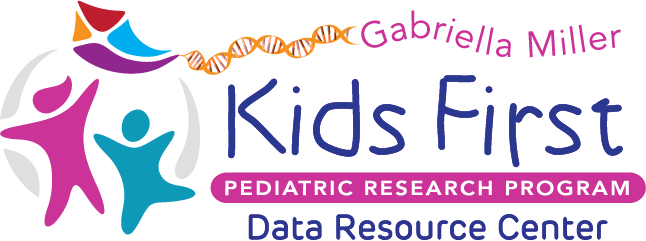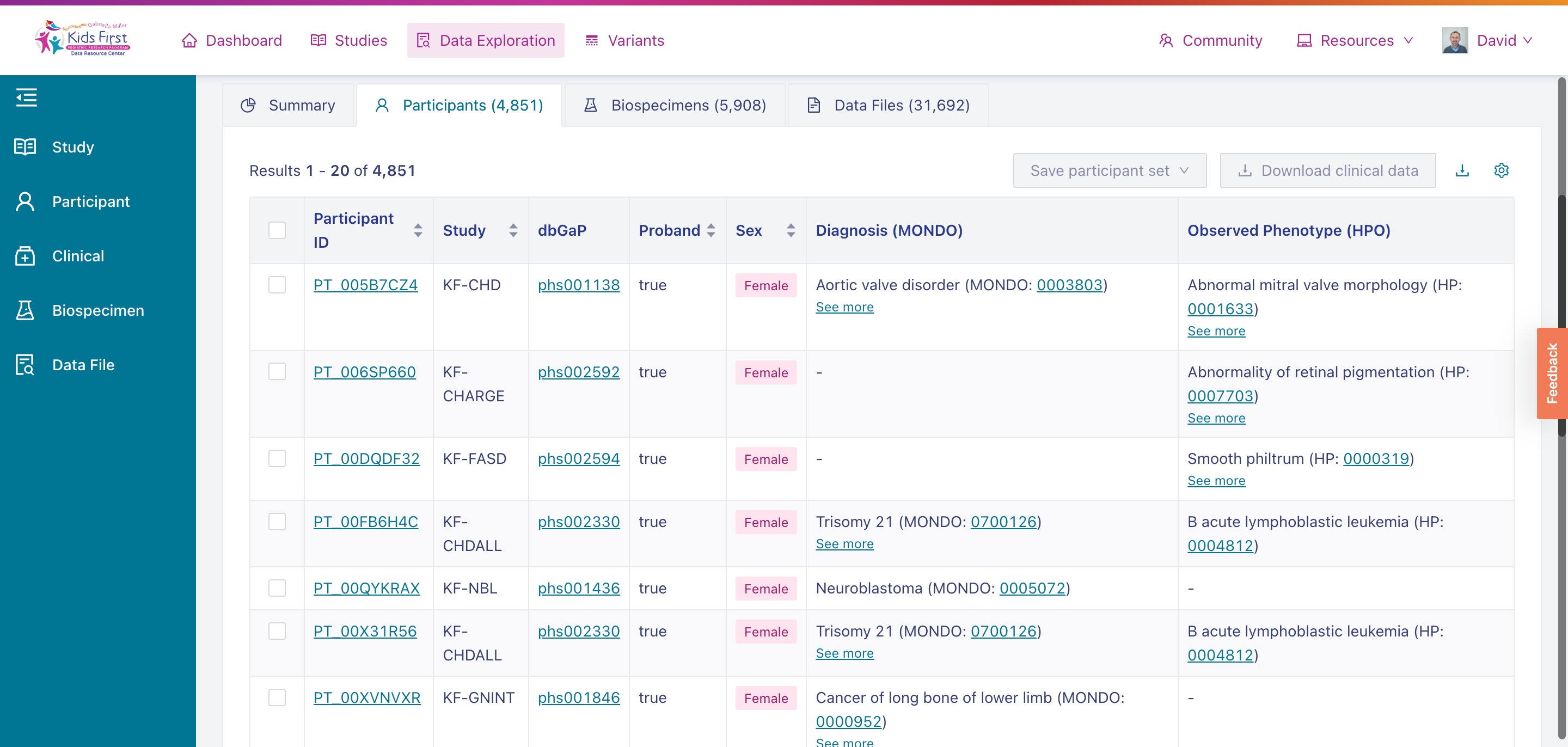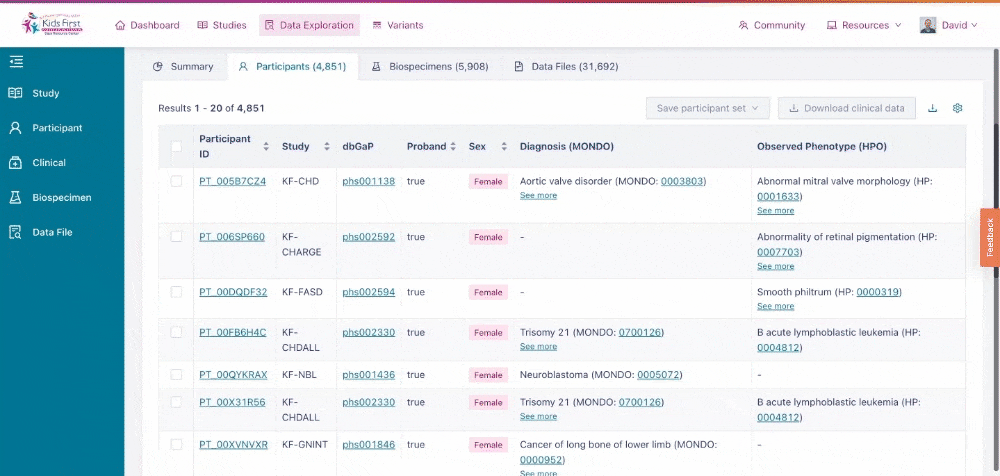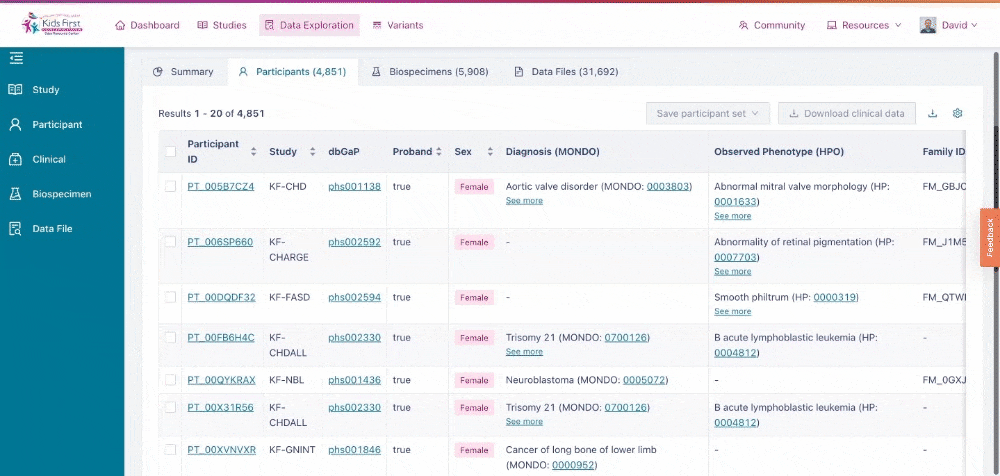Participants in the Data Exploration Tool
The Participants Tab provides information about the participants that were returned by the filters applied to the Kids First cohort in the Data Exploration Tool.
Users can access the Participants Tab by selecting it, between the Summary and Biospecimens Tabs in the Data Exploration Tool.
The Participants Tab within the Data Exploration Tool of the Kids First Portal
Adding or Removing Data Columns
The columns in the Participants Tab provide additional information about the participants returned from the user’s query. 8 columns are displayed by default. Users can add or remove columns using the Gear icon in the top right of the tab.
Adding or removing columns to the Participants Tab of the Data Exploration Tool.
The default values for the Participants Tab are described in the table below.
| Column Title | Column Description |
| Participant ID | A unique identifier which describes a single participant in the Kids First Portal |
| Study | A short code representing the Kids First study that the participant is enrolled in; Studies are described further in the Studies Tool |
| dbGaP | If this participant’s study is in dbGaP, the phs ID for that study is displayed here with a link to apply for access. |
| Proband | Whether or not this participant is the proband in their family for the given research study |
| Sex | The biological sex of this participant |
| Diagnosis (MONDO) | Any clinical diagnoses associated with the participant are shown here. These clinical diagnoses are harmonized using the Mondo Disease Ontology. |
| Observed Phenotype (HPO) | Any clinical phenotypes associated with the participant are shown here. These clinical phenotypes are harmonized using the Human Phenotype Ontology. |
| Family ID | A unique identifier which describes a group of related individual participants in the Kids First Portal |
| Family Composition | The size of the family this individual is a member of |
| PedcBioPortal | A link to the PedcBioPortal page for this individual participant. Note that PedcBioPortal is limited to somatic (tumor) data; only participants with somatic data will have links |
| Biospecimens | The number of biospecimens associated with this participant. Clicking the link in this column will apply a filter for just biospecimens from this participant and switch the Data Exploration Tool to the Biospecimen Tab. |
| Files | The number of data files associated with this participant. Clicking the link in this column will apply a filter for just data files from this participant and switch the Data Exploration Tool to the Data Files Tab. |
Downloading Clinical Data
After selecting participants in the table, users can download the clinical data for those participants using the Download clinical data button. Clicking this button generates an Excel document with a comprehensive list of the participants’ phenotypes, diagnoses, and family relationships.
Users can select multiple pages of individuals or select the entire cohort by choosing it at the top of the table.
Downloading clinical data for the full set of participants in the Participant Tab of the Data Exploration Tool.