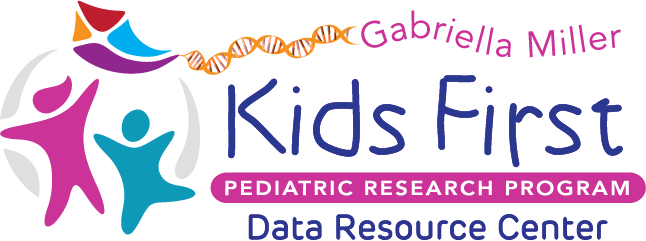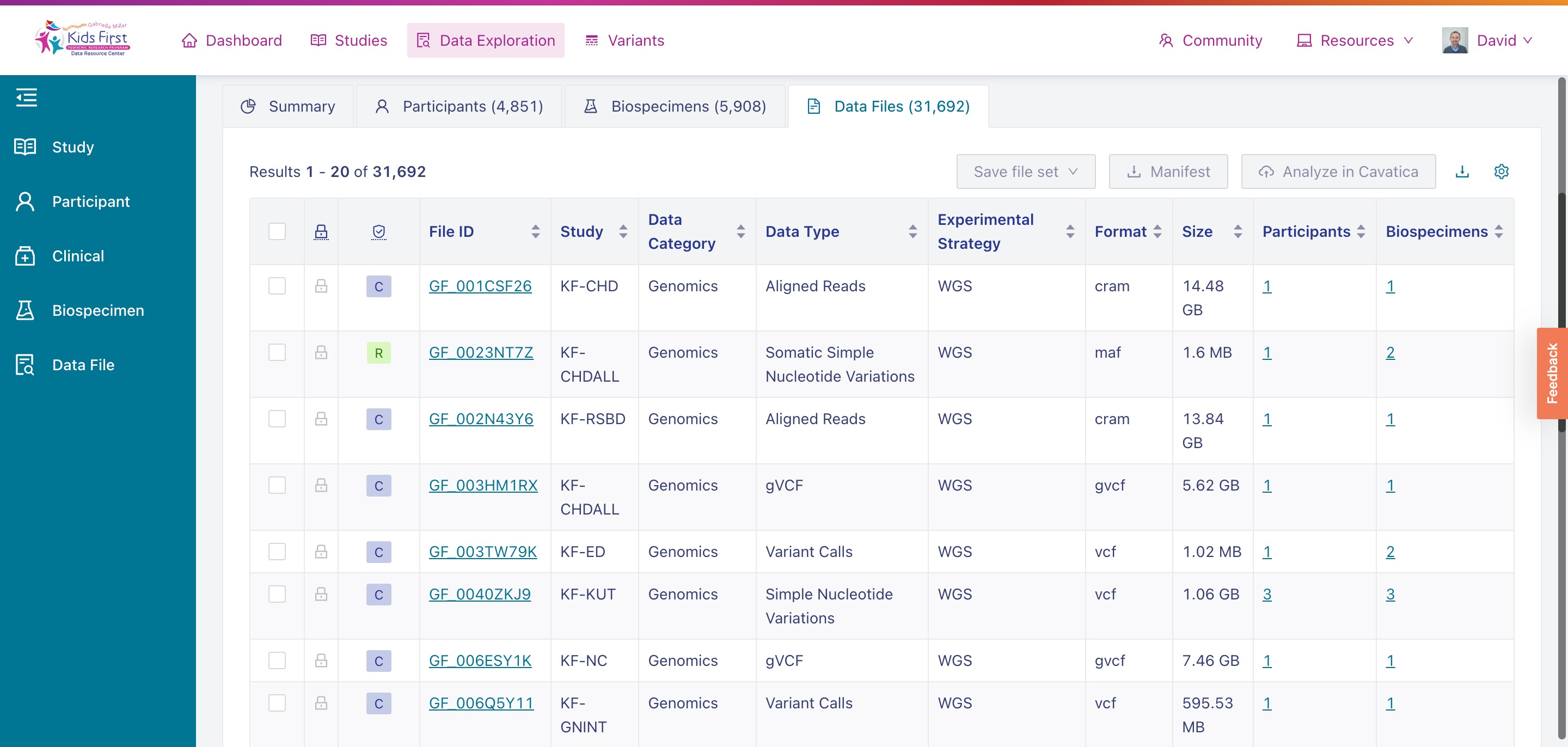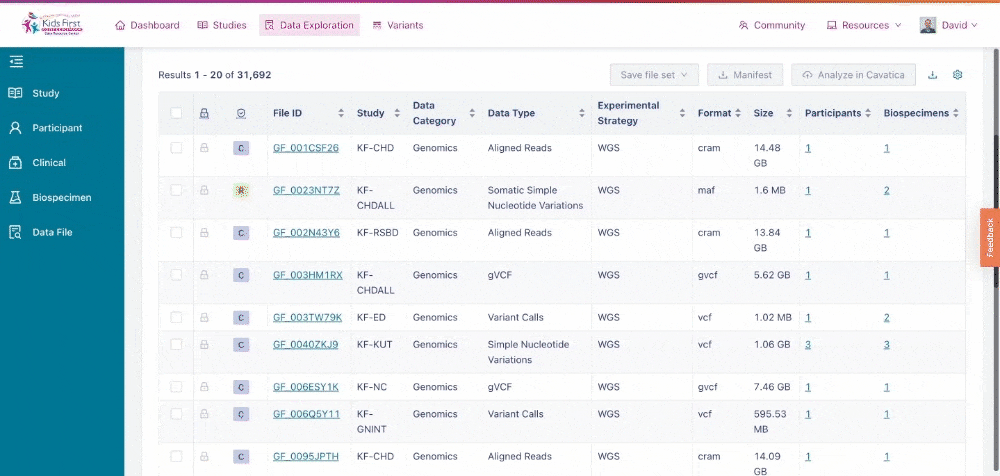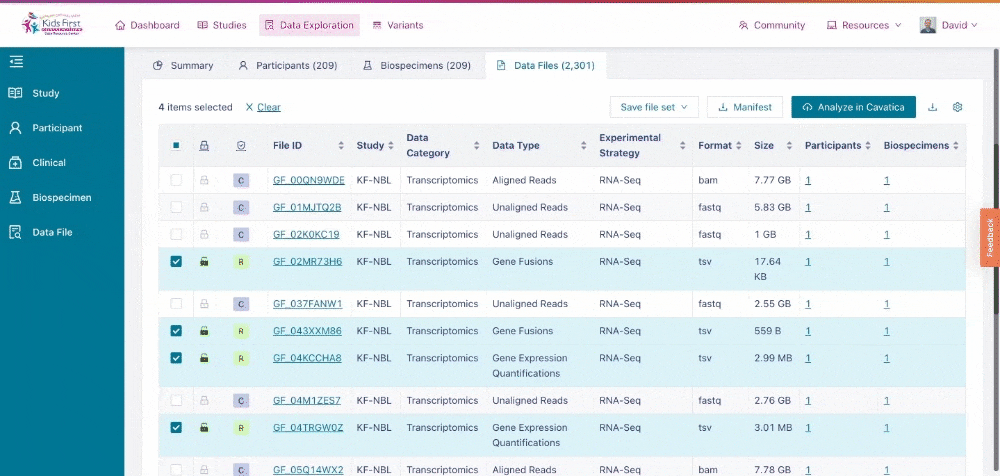Data Files in the Data Exploration Tool
The Data Files Tab provides information about the data files that were returned by the filters applied to the Kids First cohort in the Data Exploration Tool.
Users can access the Data Files Tab by selecting it, next to the Biospecimens Tab in the Data Exploration Tool.
The Data Files Tab within the Data Exploration Tool of the Kids First Portal.
Adding or Removing Data Columns
The columns in the Data Files Tab provide additional information about the data files returned from the user’s query. Users can add or remove columns using the Gear icon in the top right of the tab.
Adding or removing columns to the Data Files Tab of the Data Exploration Tool.
The default values for the Data Files Tab are described in the table below.
| Column Title | Column Description |
| File Authorization (lock symbol) | Indicates whether or not the user is authorized to access this file. A closed lock means unauthorized (no access) while an open lock means authorized (access). |
| Data Access (shield symbol) | Indicates the access level of the given file. C is for “controlled tier” while R is for “registered tier.” |
| File ID | A unique identifier which describes a single data file in the Kids First Portal |
| Study | A short code representing the Kids First study that the participant is enrolled in. Studies are described further in the Studies Tool |
| Data Category | A category describing the type of analysis used to generate the data file |
| Data Type | A category describing the type of file |
| Experimental Strategy | A more specific type of analysis used to generate the data file |
| Format | The specific format of the data file |
| Size | The size of the given file |
| Participants | The number of participants associated with this data file. Clicking the link in this column will apply a filter for just participants for this data file and switch the Data Exploration Tool to the Participants Tab. |
Moving to CAVATICA for Analysis
Users can analyze the files identified in the Data Exploration Tool in CAVATICA, the Kids First Portal’s cloud-based analysis platform.
After selecting data files in the table, click the Analyze in CAVATICA button. Choose your desired CAVATICA project and then click Copy Files. These files will be moved into your CAVATICA project for analysis.
Copying data files to a CAVATICA project for analysis in the Data Files Tab of the Data Exploration Tool.